A popular technique to accentuate the color images in montages is to change the background color to black and white. You can also do this with any picture node within the montage.
1) Select the background node with the Edit  tool.Drag in a thumbnail image you will be able to fill the background with a photograph. The photograph in the background will be in color.
tool.Drag in a thumbnail image you will be able to fill the background with a photograph. The photograph in the background will be in color.
2) With the background node selected, click on the Node  tool.
tool.
This node option window will open.
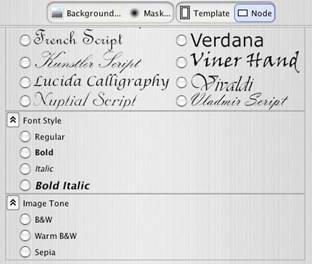
3) Choose neutral B&W, warm B&W or Sepia by clicking on one of the round radio buttons. The color background will turn to the black and white tone you have chosen.
4) Click on the Opacity tool to lighten your black and white image node.
tool to lighten your black and white image node.
Here is how this montage would look with a color photograph converted to B&W, with lightened opacity:



