Start by clicking on the Pager  icon to open up the Pager tools. icon to open up the Pager tools.
Here are the Pager tools you’ll be working with. (Note that if you click on and the tools are grayed out you are still in the standard print or enlarging sizes; not the Design Your Own sizes where you need to be. So, click on the Design Your Own tab at the top of the Catalog window.) and the tools are grayed out you are still in the standard print or enlarging sizes; not the Design Your Own sizes where you need to be. So, click on the Design Your Own tab at the top of the Catalog window.)
These tools will appear under the thumbnail pictures on the right of your screen:

These tools are under the layout window pictures on the left of your screen:
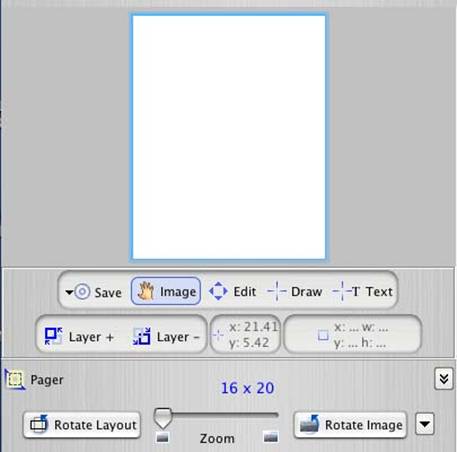
The Zoom slider will allow you to enlarge your image within the layout window. will allow you to enlarge your image within the layout window.
The Image tool lets you move the image around within the layout window for placement. When you are not in the Pager mode you will see the same hand icon on the inside of the layout window when you place your cursor there. You’ll use the Zoom and Image tools in conjunction, switching back and forth from one to the other, to precisely size and place your images. tool lets you move the image around within the layout window for placement. When you are not in the Pager mode you will see the same hand icon on the inside of the layout window when you place your cursor there. You’ll use the Zoom and Image tools in conjunction, switching back and forth from one to the other, to precisely size and place your images.
The Edit tool allows you to select any individual node to make adjustments to it. Depending on where you place the on screen image of your node, you will be able to move the node to different positions within your layout, change its shape or size, adjust its angle or…by using the right mouse button on a PC or a Control/Click on a Mac…remove, duplicate or make other major changes to the node. (You’ll see the Edit icon change its shape to indicate its function as you move it around within your node.) tool allows you to select any individual node to make adjustments to it. Depending on where you place the on screen image of your node, you will be able to move the node to different positions within your layout, change its shape or size, adjust its angle or…by using the right mouse button on a PC or a Control/Click on a Mac…remove, duplicate or make other major changes to the node. (You’ll see the Edit icon change its shape to indicate its function as you move it around within your node.)
You’ll use the Draw  tool when you want to add picture nodes and the Text tool when you want to add picture nodes and the Text drawing tool to add nodes that will contain type. These are the two tools you’ll use to draw your designed nodes! drawing tool to add nodes that will contain type. These are the two tools you’ll use to draw your designed nodes!
You will use the Layer + and Layer –tools to place your nodes in layers above or behind each other. These tools let you create overlapping pictures, with some pictures appearing to be on top of others. to place your nodes in layers above or behind each other. These tools let you create overlapping pictures, with some pictures appearing to be on top of others.
Our objective is to set up a 16” x 20” composite enlargement that has five photographs, each of which will have a stoke (border) and a drop shadow. We will also be including type and a background image.
Here is our starting screen with the Pager tools activated:
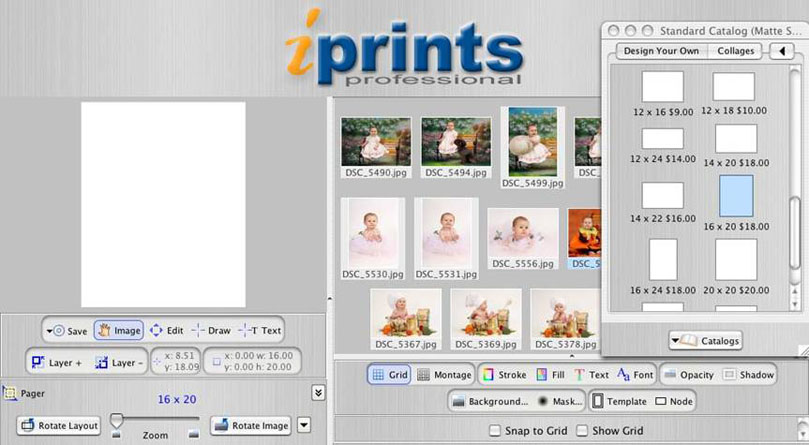
|



